MSVC Crossplatform Development Part 11
Android .NET Library The first step to getting this library to work with Xamarin Forms will be a .NET library for every platform. We’ll start with Android.
In the solution Explorer, Right-click the Libraries folder and choose:
Add -> New Project -> Visual C# -> Android -> Class Library
Name the project DemoTools.NET.Android.
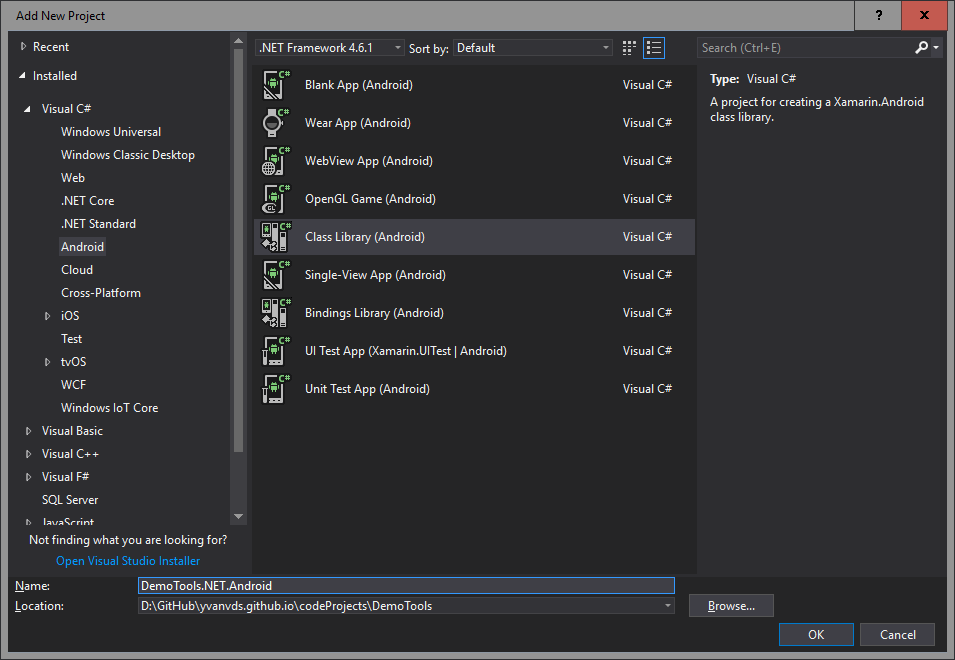
Add SWIG
The previous .NET libraries were linked to the DemoTools.Windows.Native library. In order to use that library from within a .NET library, we had to add Generate.NET/DemoTools_wrap.cxx to the library. This library will be built upon the DemoTools.Android.Native library, so we will need to add the same file to this Android library.
Configure the project
Once that is done, the Android .NET library can be configured:
-
Delete
Class1.cs. -
Open
Project -> Project Dependencies...and addDemoTools.Android.Nativeas a dependency. -
Right-click the project references and a reference to the shared project
NetDemoTools. -
Add a folder called
libto the project, along with subfolderarm,arm64,x86andx64. Inside each subfolder, add the file\DemoTools.Android.Native\Release\[Platform]\libDemoTools.soas a link. - Set the properties for all four links:
- Build Action: EmbeddedNativeLibrary
- Copy to Output Directory: copy if newer
-
Save the project (Save All) and open the project file
DemoTools.NET.Android.csprojwith a text editor. - Make changes to add the ABI tags the embedded libraries so that they look like this:
<ItemGroup>
<EmbeddedNativeLibrary Include="..\DemoTools.Android.Native\Release\ARM64\libDemoTools.so">
<Link>lib\arm64\libDemoTools.so</Link>
<ABI>arm64-v8a</ABI>
<CopyToOutputDirectory>PreserveNewest</CopyToOutputDirectory>
</EmbeddedNativeLibrary>
<EmbeddedNativeLibrary Include="..\DemoTools.Android.Native\Release\ARM\libDemoTools.so">
<Link>lib\arm\libDemoTools.so</Link>
<ABI>armeabi</ABI>
<ABI>armeabi-v7a</ABI>
<CopyToOutputDirectory>PreserveNewest</CopyToOutputDirectory>
</EmbeddedNativeLibrary>
<EmbeddedNativeLibrary Include="..\DemoTools.Android.Native\Release\x64\libDemoTools.so">
<Link>lib\x64\libDemoTools.so</Link>
<ABI>x86_64</ABI>
<CopyToOutputDirectory>PreserveNewest</CopyToOutputDirectory>
</EmbeddedNativeLibrary>
<EmbeddedNativeLibrary Include="..\DemoTools.Android.Native\Release\x86\libDemoTools.so">
<Link>lib\x86\libDemoTools.so</Link>
<ABI>x86</ABI>
<CopyToOutputDirectory>PreserveNewest</CopyToOutputDirectory>
</EmbeddedNativeLibrary>
<None Include="Resources\AboutResources.txt" />
</ItemGroup>Save the file and go back to visual studio. You will be prompted to reload the solution because the project file is changed outside visual studio. Do so.
At this time the library can be built. Add all configurations to Build -> Batch Build. A library for anyCPU will be built, but it will contain native dll’s for all platforms.

Leave a Comment